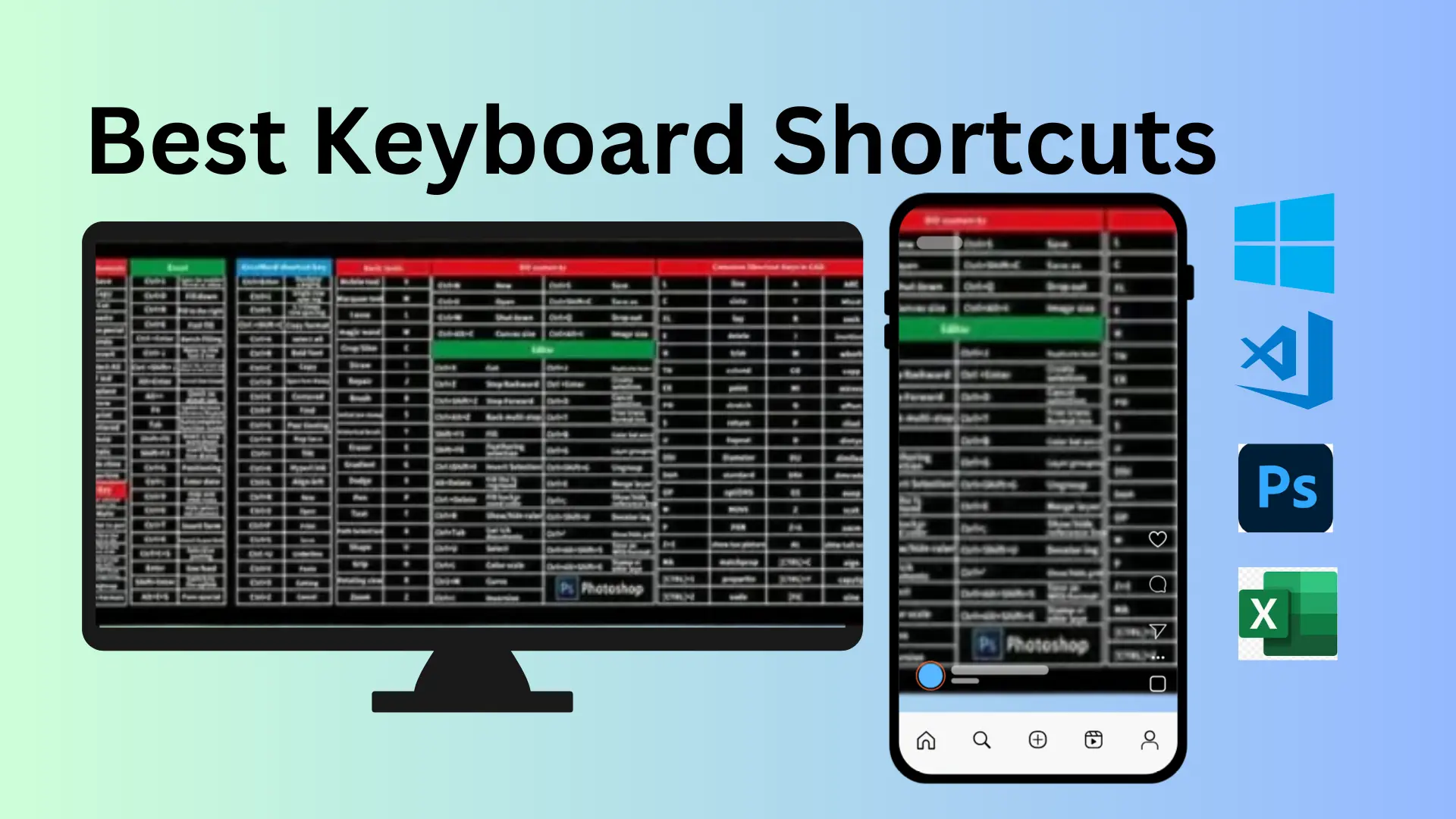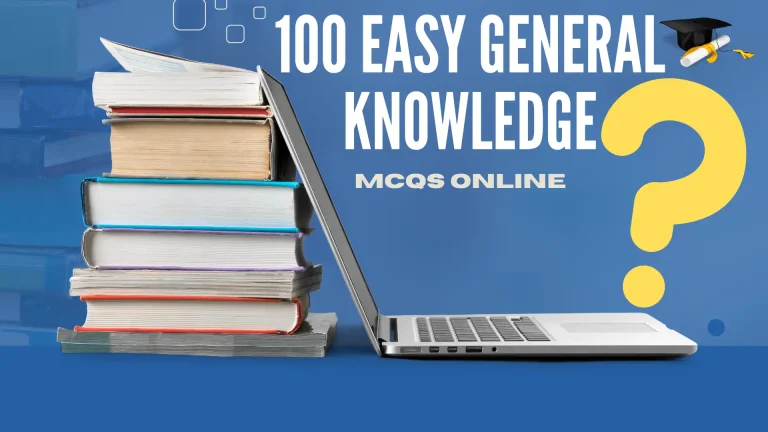Keyboard Shortcut for Full Screen in Windows & MacOS
Daily use 300+ keyboard shortcuts, including the keyboard shortcut for full screen, for Windows, macOS, Photoshop, Excel, and VS Code to enhance productivity.
Looking for keyboard shortcuts to boost your productivity? This interactive keyboard shortcut pad provides essential shortcuts for Windows, macOS, Photoshop, Excel, and VS Code. Whether you’re a designer, coder, or everyday user, mastering these shortcuts like the keyboard shortcut for full-screen can save time and make smooth your workflow.
Use this online pad to practice and enhance your efficiency also for daily use while working on the computer or preparing your self for competition like Job tests, and entry tests etc.
Built-in shortcuts for Windows, macOS, Photoshop, Excel, VS Code, and more
Windows Shortcut keys
- F11 → For Full Screen
- Ctrl + C → Copy
- Ctrl + V → Paste
- Ctrl + X → Cut
- Ctrl + Z → Undo
- Win + D → Show Desktop
- Alt + Tab → Switch Apps
- CTR + Shift + Esc → Open Task Manager
- Win + CTR + D → Add New virtual Desktop
- Win + Shift + Up Arrow → Stretch the desktop window to the top and bottom of the screen.
- Win + Up Arrow → Add New virtual Desktop
- Win + Down Arrow → Minimize the current window
macOS Shortcut keys
- Cmd + C + F → For Full Screen
- Cmd + C → Copy
- Cmd + V → Paste
- Cmd + X → Cut
- Cmd + Z → Undo
- Cmd + Space → Spotlight Search
- Cmd + Tab → Switch Apps
- Command (⌘) + Tab → Switch between applications
- Command (⌘) + ` (Grave Accent)→ Switch between windows of the current application.
- Command (⌘) + Spacebar → Show or hide Spotlight search
- Command (⌘) + Comma ( , ) → Open settings (preferences) for the front app
Photoshop Shortcut keys
- Ctrl + T → Transform
- Ctrl + J → Duplicate Layer
- B → Brush Tool
- V → Move Tool
- E → Eraser Tool
- Ctrl + Alt + Z → Multiple Undo
- Ctrl + Alt + Z (Windows) / Cmd + Option + Z (Mac) → Step Backward
- Ctrl + 0 (Windows) / Cmd + 0 (Mac) → Fit on Screen
- Ctrl + + (Windows) / Cmd + + (Mac) → Zoom In
- Ctrl + – (Windows) / Cmd + – (Mac) → Zoom Out
Excel Shortcut keys
- Ctrl + S → Save
- Ctrl + P → Print
- Ctrl + Shift + L → Toggle Filter
- Ctrl + Arrow Keys → Move Across Cells
- F2 → Edit Cell
- Alt + = → AutoSum
- Ctrl + Shift + L→ Activate the filter
- Ctrl + L → Create a table
- Ctrl + Shift + 9 → Unhide selected rows
- Ctrl + 0 → Hide selected columns
15 great VS Code Shortcut keys
- Ctrl + Shift + F → Format Document
- Ctrl + `(backtick) → Toggle Terminal
- Ctrl + P→ To Search File
- F2→ Rename Component
- Ctrl + Pg Up/Pg Down → Switching Tab
- Shift + Alt + Up/Down → Select Current Line
- Ctrl + Shift + V → To Open Mark Down Preview Window
- Ctrl + Shift + K → To Delete the specific Line
- Ctrl + Alt + Up/Down → To Create Multiple Cursor
- Ctrl + Shift + F → To Search in All File
- Ctrl + F → To Search in Current File
- Ctrl + P → Quick Open
- Ctrl + Shift + P → Command Palette
- Alt + Up/Down → Move Line
- Ctrl + B → Toggle Sidebar
- Ctrl + / → Comment Line
- Ctrl + ` → Toggle Terminal
Keyboard Shortcuts
| Shortcut | Function |
|---|---|
| CTRL + A | Select All |
| CTRL + C | Copy |
| CTRL + X | Cut |
| CTRL + V | Paste |
| CTRL + Z | Undo |
| CTRL + B | Bold |
| CTRL + U | Underline |
| CTRL + I | Italic |
| F1 | Help |
| F2 | Rename selected object |
| F3 | Find all files |
| F4 | Opens file list drop-down in dialogs |
| F5 | Refresh current window |
| F6 | Shifts focus in Windows Explorer |
| F10 | Activates menu bar options |
| ALT + TAB | Cycles between open applications |
| ALT + F4 | Quit program, close current window |
| ALT + ENTER | Opens properties dialog |
| ALT + SPACE | System menu for current window |
| CTRL + ESC | Opens Start menu |
| CTRL + ALT + DEL | Opens task manager, reboots the computer |
| CTRL + TAB | Move through property tabs |
| SHIFT + DELETE | Full wipe delete (bypasses Recycle Bin) |
| CTRL + HOME | Move to the top |
| CTRL + END | Move to the bottom |
| PAGE UP | Move document/dialog up one page |
| PAGE DOWN | Move document/dialog down one page |
| NUMPAD * | Expand all under current selection |
| NUMPAD + | Expands current selection |
| NUMPAD – | Collapses current selection |
| ALT + S | Send email (Outlook) |
| CTRL + P | Open print dialog |
| CTRL + K | Complete name/email in address bar |
| WINKEY + D | Show desktop |
| WINKEY + M | Minimize all windows |
| WINKEY + E | Open Windows Explorer |
| WINKEY + R | Open Run dialog |
| WINKEY + L | Lock computer |
| CTRL + Y | Redo last action |
| CTRL + H | Find and replace |
| CTRL + J | Justify paragraph alignment |
| CTRL + L | Align left |
| CTRL + E | Align center |
| CTRL + R | Align right |
| CTRL + Q | Align paragraph to left |
These best keyboard shortcut pad can improve you efficiency. whether you’re navigating through applications, editing documents, or coding. One of the most commonly used shortcuts is the keyboard shortcut for full screen, allowing users to maximize their workspace instantly.
Understanding such shortcuts not only saves time but also improves workflow management. If you’re interested in expanding your computer knowledge, check out our Computer Full Form MCQs to test and make better your understanding.
keyboard shortcut for full screen on YouTube and other apps
Playing videos on YouTube and VLC is so simple in a window by pressing the ‘F’ button from the keyboard. Also, by double-clicking in the middle of the media window, it can be changed to full screen. In macOS, the full-screen shortcut key for VLC is ⌘+F and ‘F’ for YouTube.
Many media players and streaming platforms offer convenient keyboard shortcuts to switch to full-screen mode instantly. On Windows and macOS, pressing F works for YouTube, while VLC users can use F on Windows and ⌘+F on macOS.
Additionally, other popular platforms like Netflix and Disney+ also support full-screen mode using the same F key shortcut. Some browsers, including Chrome and Edge, allow users to enter full-screen mode by pressing F11, which hides the address bar and other interface elements for an immersive viewing experience.
Learning these shortcuts not only enhances usability but also provides a seamless and distraction-free way to enjoy videos.
Conclusion
Mastering keyboard shortcuts can significantly improve speed and accuracy while working on a computer. From navigating applications to enhancing productivity in software like Photoshop, Excel, and VS Code, these shortcuts allow users to work more efficiently.
Practicing them daily helps develop muscle memory, smooth tasks, and reduce reliance on manual controls. Whether for professional use or personal convenience, learning these essential shortcuts ensures a more streamlined and effective computing experience.